Office 365 use cases
Before following our use case tutorials, read through this how-to guide related to best practices. This will show you how to prepare your Area 1 dashboard and enable options such as tagging and defanging emails, as well as Email Link Isolation, before setting up Office 365.
Log in to the Area 1 dashboard.
Go to Settings (the gear icon).
Go to Email Configuration > Email Policies > Link Actions.
What you do next depends on if you are an Advantage or Enterprise customer:
If you are an Advantage customer:
- In Disposition Actions, select Edit.
- In the
SUSPICIOUSdisposition drop-down menu, change the action toURL Defang.
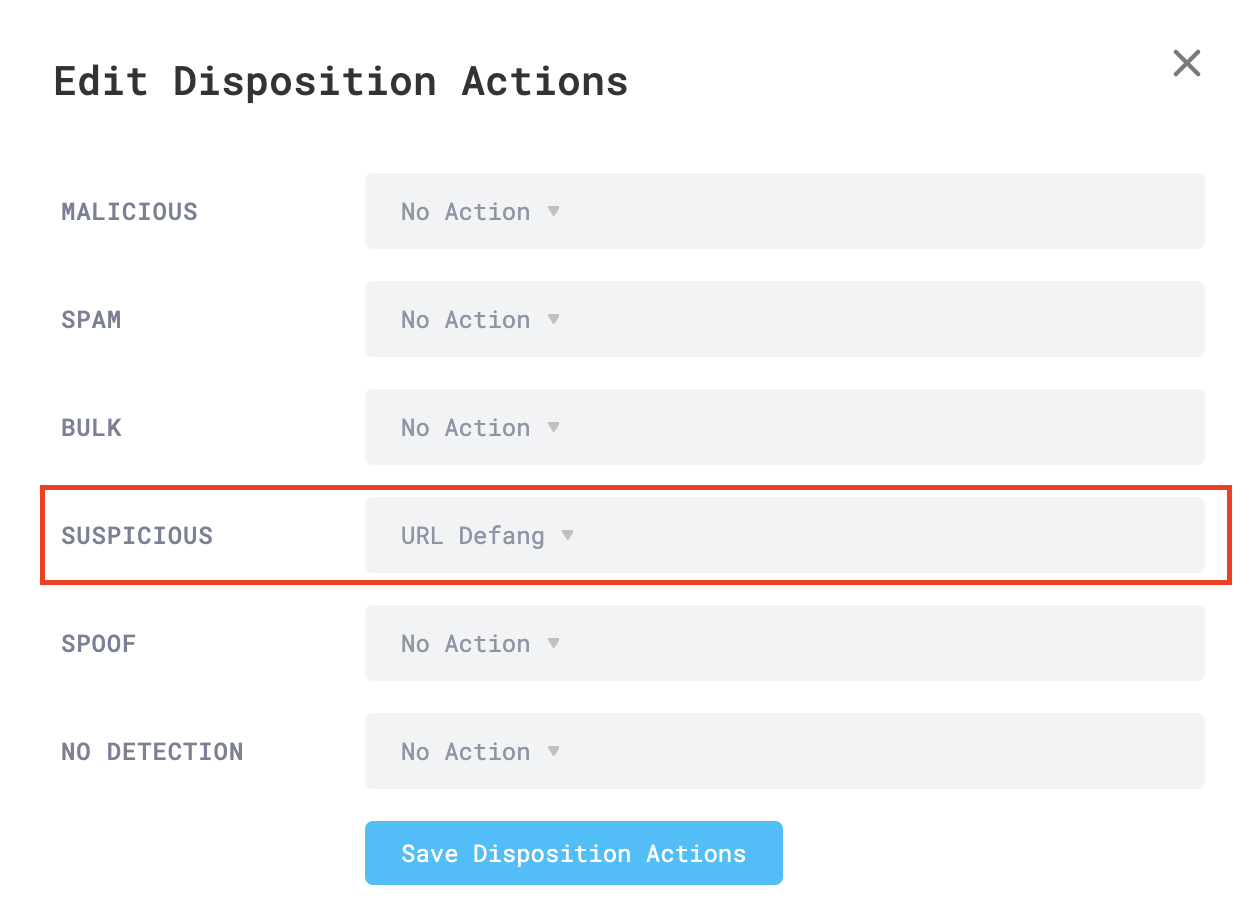
- Select Save Disposition Actions.
If you are an Enterprise customer:
- Enable Email Link Isolation.
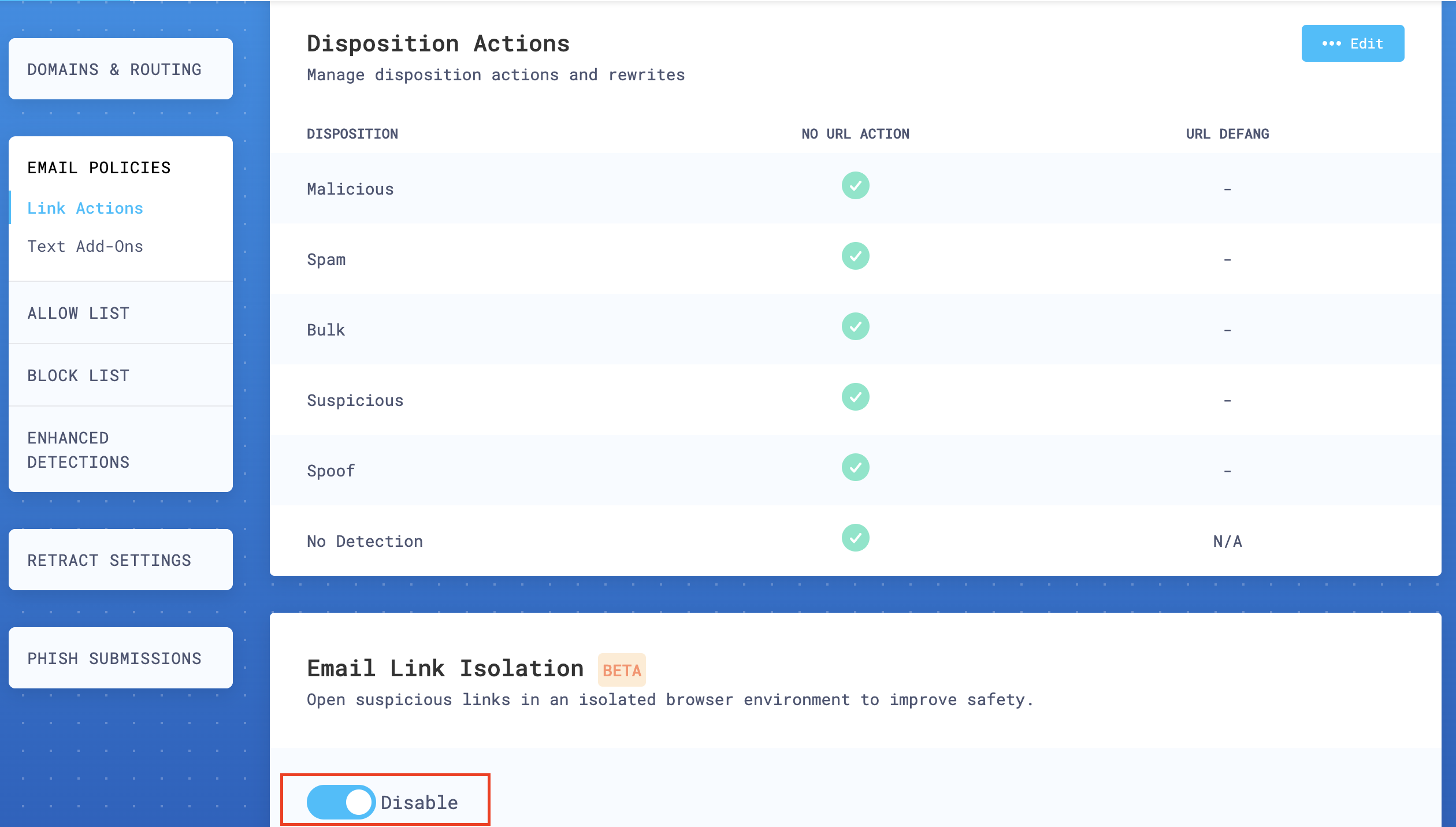
Under Email Policies, select Text add-Ons.
Select Edit.
Enable the following options under Add Prefix To Subject:
- Malicious - Enabled.
- Suspicious - Enabled.
- Spam - Enabled.
- Bulk - Enabled.
- Spoof - Enabled.
- Originated Outside of Company - Optional.
- Contains Encrypted Content - Optional.
- Subject Prefix - Format as desired.
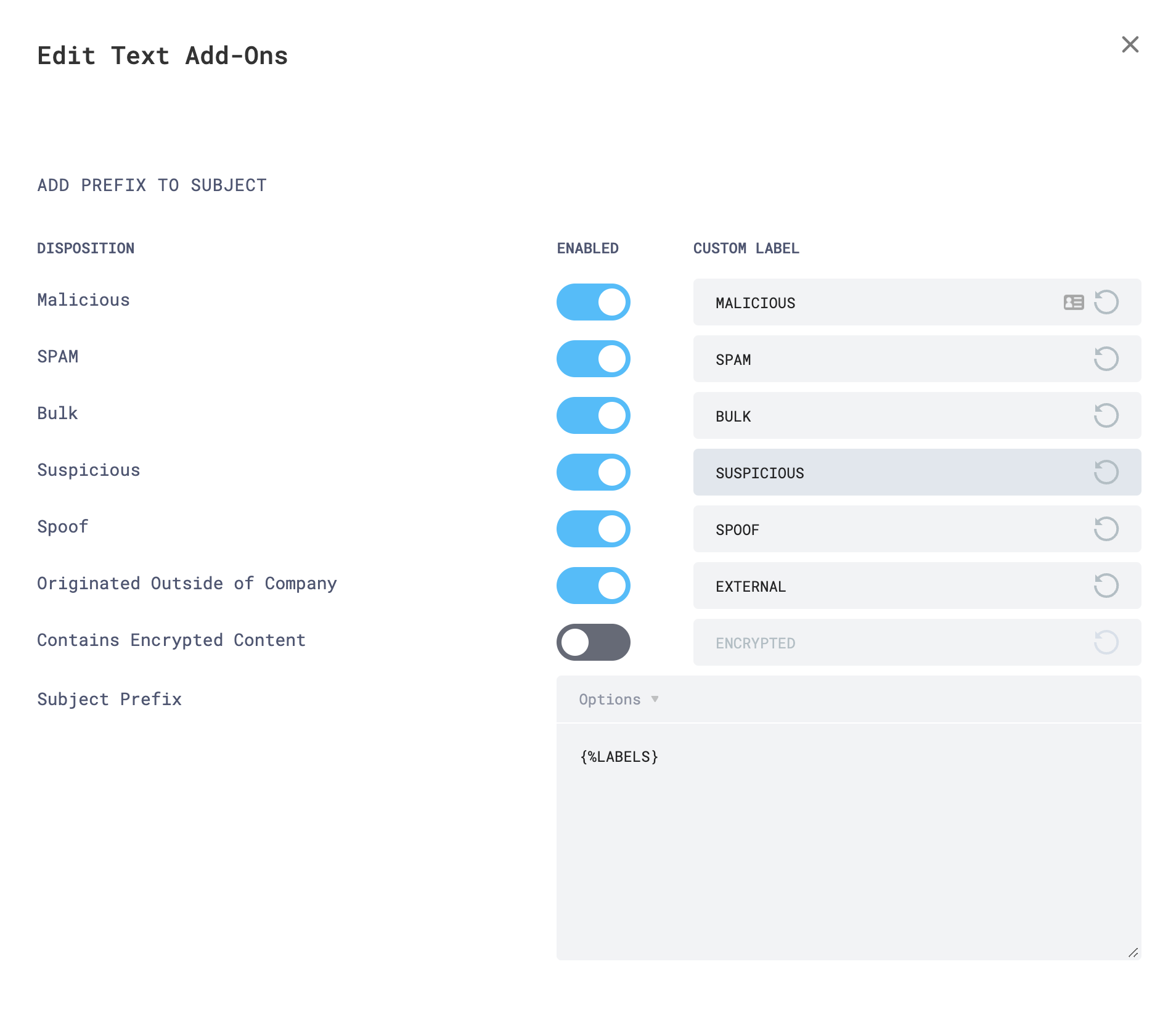
In the same window, scroll down and enable the following options under Add Prefix To Body:
- Malicious - Enabled.
- Suspicious - Enabled.
- Spam - Disabled.
- Bulk - Disabled.
- Spoof - Enabled.
- Originated Outside of Company - Optional.
- Body Prefix - Format as desired. You can use the default settings. The body prefix supports HTML tags for formatting.
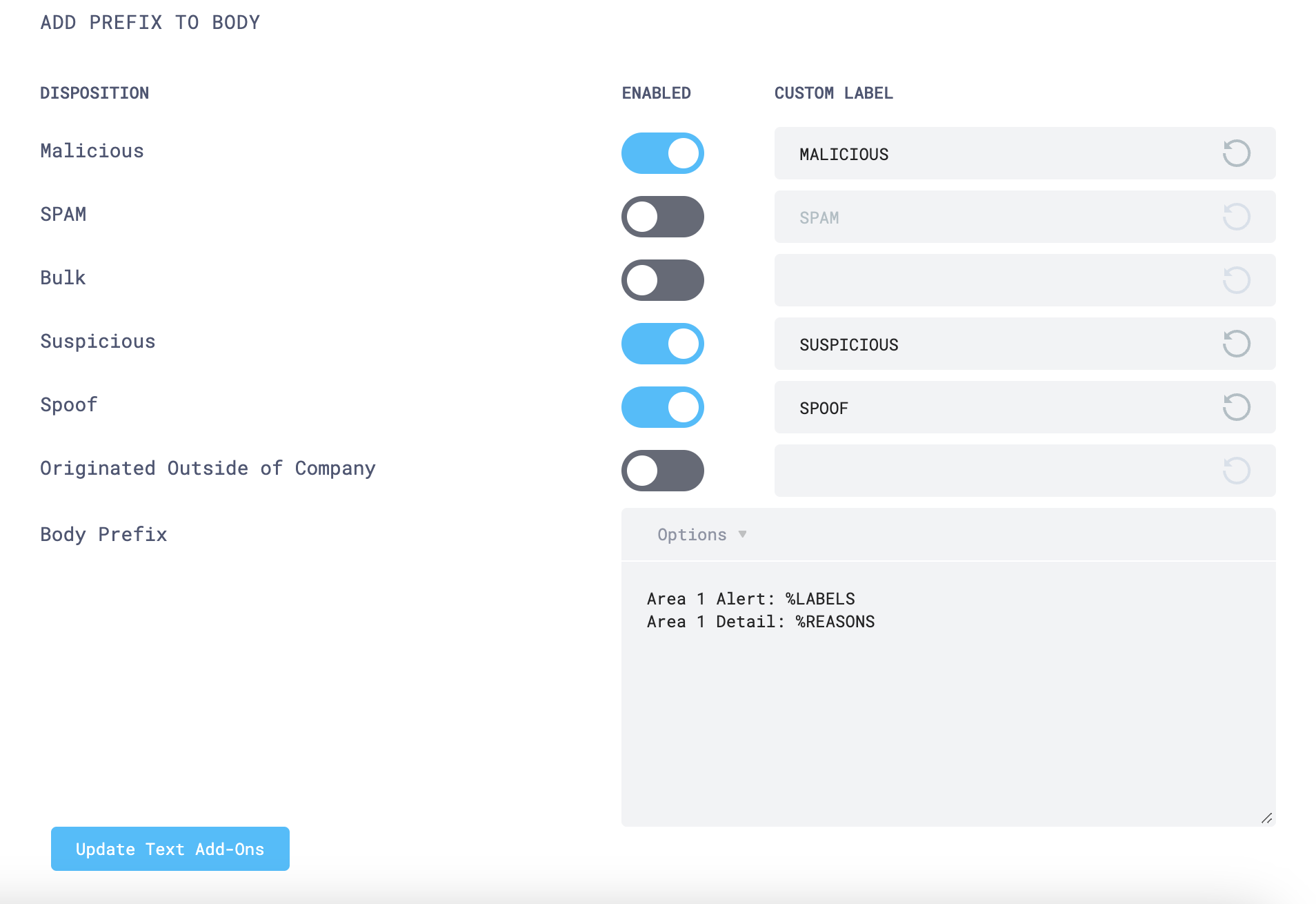
Select Update Text Add-Ons.
Use cases
Refer to the following use cases to learn how to set up your environment for different scenarios.