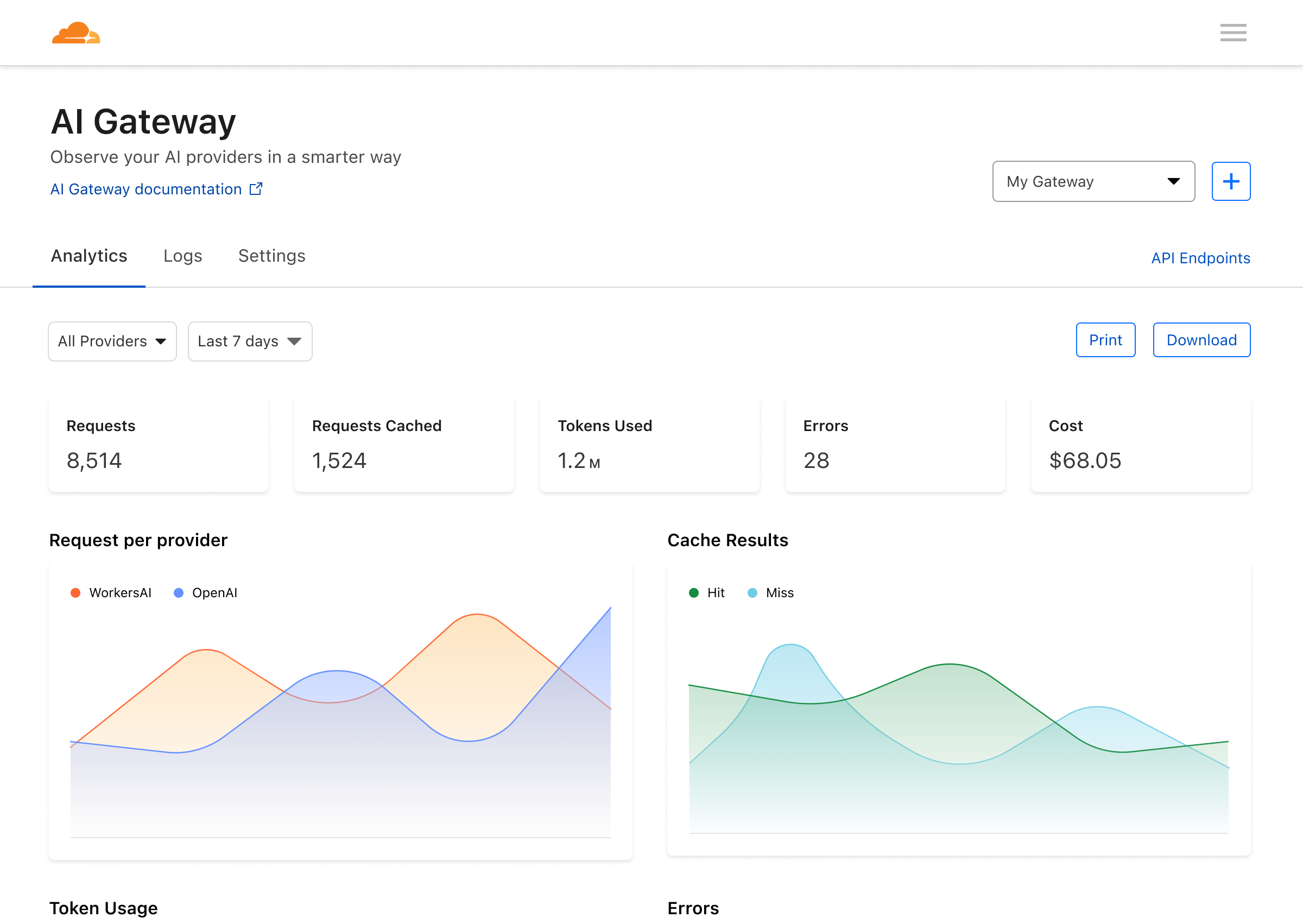Deploy a Worker that connects to OpenAI via AI Gateway
Overview
In this tutorial, you will learn how to deploy a Worker that makes calls to OpenAI through AI Gateway. AI Gateway helps you better observe and control your AI applications with more analytics, caching, rate limiting, and logging.
This tutorial uses the most recent v4 OpenAI node library, an update released in August 2023.
Before you start
All of the tutorials assume you have already completed the Get started guide, which gets you set up with a Cloudflare Workers account, C3, and Wrangler.
1. Create an AI Gateway and OpenAI API key
On the AI Gateway page in the Cloudflare dashboard, create a new AI Gateway by clicking the plus button on the top right. You should be able to name the gateway as well as the endpoint. Click on the API Endpoints button to copy the endpoint. You can choose from provider-specific endpoints such as OpenAI, HuggingFace, and Replicate. Or you can use the universal endpoint that accepts a specific schema and supports model fallback and retries.
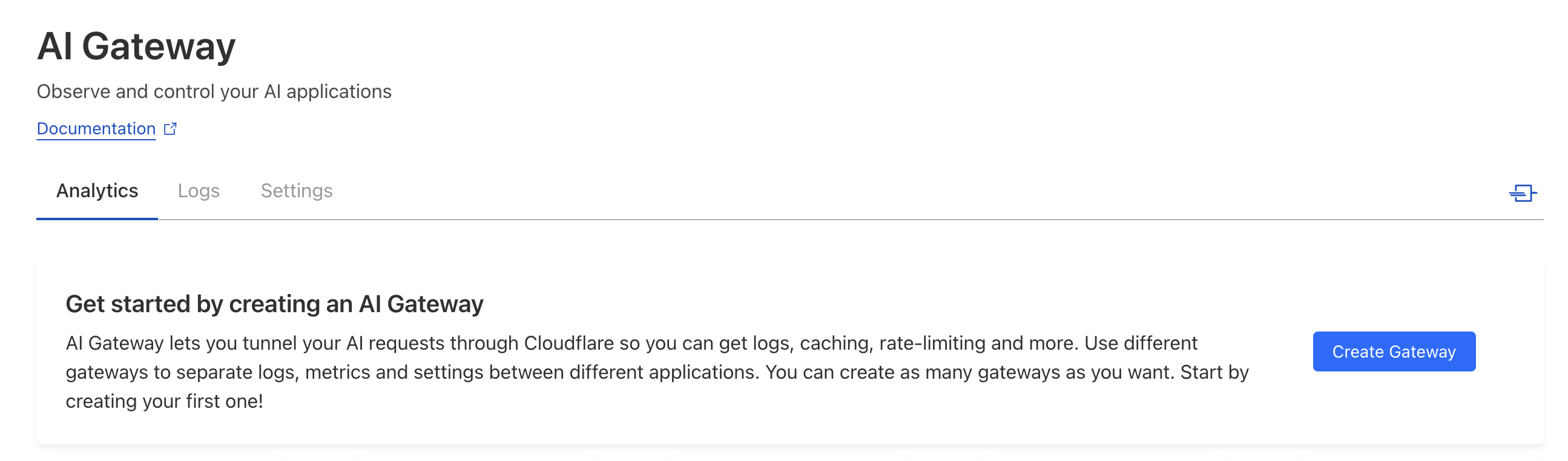
For this tutorial, we will be using the OpenAI provider-specific endpoint, so select OpenAI in the dropdown and copy the new endpoint.
You will also need an OpenAI account and API key for this tutorial. If you do not have one, create a new OpenAI account and create an API key to continue with this tutorial. Make sure to store your API key somewhere safe so you can use it later.
2. Create a new Worker
Create a Worker project in the command line:
Create a Worker project$ npm create cloudflare@latest
For setup, select the following options:
- For Where do you want to create your application?, indicate openai-aig.
- For What type of application do you want to create?, choose “Hello World” script.
- For Do you want to use TypeScript?, choose no.
- For Do you want to deploy your application?, choose yes.
Go to your new open Worker project:
Open your new project directory$ cd openai-aig
Inside of your new opeai-aig directory, find and open the src/index.js file. You will configure this file for most of the tutorial.
Initially, your generated index.js file should look like this:
src/index.jsexport default { async fetch(request, env, ctx) { return new Response('Hello World!'); },
};
3. Configure OpenAI in your Worker
With your Worker project created, we can learn how to make your first request to OpenAI. You will use the OpenAI node library to interact with the OpenAI API. Install the OpenAI node library with npm:
Install the OpenAI node library$ npm install openai
In your src/index.js file, add the import for openai above export default:
src/index.jsimport OpenAI from "openai";
Within your fetch function, set up the configuration and instantiate your OpenAIApi client with the AI Gateway endpoint you created:
src/index.jsimport OpenAI from "openai";
export default { async fetch(request, env, ctx) { const openai = new OpenAI({ apiKey: env.OPENAI_API_KEY, baseURL: "https://gateway.ai.cloudflare.com/v1/ACCOUNT_TAG/GATEWAY/openai" // paste your AI Gateway endpoint here }); },
};
To make this work, you need to use wrangler secret put to set your OPENAI_API_KEY. This will save the API key to your environment so your Worker can access it when deployed. This key is the API key you created earlier in the OpenAI dashboard:
Save your API key to your Workers env$ npx wrangler secret put OPENAI_API_KEY
To make this work in local development, create a new file .dev.vars in your Worker project and add this line. Make sure to replace OPENAI_API_KEY with your own OpenAI API key:
Save your API key locallyOPENAI_API_KEY = "<YOUR_OPENAI_API_KEY_HERE>" 4. Make an OpenAI request
Now we can make a request to the OpenAI Chat Completions API.
You can specify what model you’d like, the role and prompt, as well as the max number of tokens you want in your total request.
src/index.jsimport OpenAI from "openai";
export default { async fetch(request, env, ctx) { const openai = new OpenAI({ apiKey: env.OPENAI_API_KEY, baseURL: "https://gateway.ai.cloudflare.com/v1/ACCOUNT_TAG/GATEWAY/openai" });
try { const chatCompletion = await openai.chat.completions.create({ model: "gpt-3.5-turbo-0613", messages: [{role: "user", content: "What is a neuron?"}], max_tokens: 100, });
const response = chatCompletion.choices[0].message;
return new Response(JSON.stringify(response)); } catch (e) { return new Response(e); } },
};
5. Deploy your Worker application
To deploy your application, run the npx wrangler deploy command to deploy your Worker application:
Deploy your Worker$ npx wrangler deploy
You can now preview your Worker at <YOUR_WORKER>.<YOUR_SUBDOMAIN>.workers.dev.
6. Review your AI Gateway
When you go to AI Gateway in your Cloudflare dashboard, you should see your recent request being logged. You can also tweak your settings to manage your logs, caching, and rate limiting.